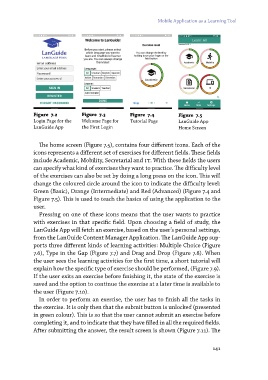Page 141 - LanGuide Project: Research and Professional Insights
P. 141
Mobile Application as a Learning Tool
Figure 7.2 Figure 7.3 Figure 7.4 Figure 7.5
Login Page for the Welcome Page for Tutorial Page LanGuide App
LanGuide App the First Login Home Screen
The home screen (Figure 7.5), contains four different icons. Each of the
icons represents a different set of exercises for different fields. These fields
include Academic, Mobility, Secretarial and i t. With these fields the users
can specify what kind of exercises they want to practice. The difficulty level
of the exercises can also be set by doing a long press on the icon. This will
change the coloured circle around the icon to indicate the difficulty level:
Green (Basic), Orange (Intermediate) and Red (Advanced) (Figure 7.4 and
Figure 7.5). This is used to teach the basics of using the application to the
user.
Pressing on one of these icons means that the user wants to practice
with exercises in that specific field. Upon choosing a field of study, the
LanGuide App will fetch an exercise, based on the user’s personal settings,
from the LanGuide Content Manager Application. The LanGuide App sup-
ports three different kinds of learning activities: Multiple Choice (Figure
7.6), Type in the Gap (Figure 7.7) and Drag and Drop (Figure 7.8). When
the user sees the learning activities for the first time, a short tutorial will
explain how the specific type of exercise should be performed, (Figure 7.9).
If the user exits an exercise before finishing it, the state of the exercise is
saved and the option to continue the exercise at a later time is available to
the user (Figure 7.10).
In order to perform an exercise, the user has to finish all the tasks in
the exercise. It is only then that the submit button is unlocked (presented
in green colour). This is so that the user cannot submit an exercise before
completing it, and to indicate that they have filled in all the required fields.
After submitting the answer, the result screen is shown (Figure 7.11). The
141
Figure 7.2 Figure 7.3 Figure 7.4 Figure 7.5
Login Page for the Welcome Page for Tutorial Page LanGuide App
LanGuide App the First Login Home Screen
The home screen (Figure 7.5), contains four different icons. Each of the
icons represents a different set of exercises for different fields. These fields
include Academic, Mobility, Secretarial and i t. With these fields the users
can specify what kind of exercises they want to practice. The difficulty level
of the exercises can also be set by doing a long press on the icon. This will
change the coloured circle around the icon to indicate the difficulty level:
Green (Basic), Orange (Intermediate) and Red (Advanced) (Figure 7.4 and
Figure 7.5). This is used to teach the basics of using the application to the
user.
Pressing on one of these icons means that the user wants to practice
with exercises in that specific field. Upon choosing a field of study, the
LanGuide App will fetch an exercise, based on the user’s personal settings,
from the LanGuide Content Manager Application. The LanGuide App sup-
ports three different kinds of learning activities: Multiple Choice (Figure
7.6), Type in the Gap (Figure 7.7) and Drag and Drop (Figure 7.8). When
the user sees the learning activities for the first time, a short tutorial will
explain how the specific type of exercise should be performed, (Figure 7.9).
If the user exits an exercise before finishing it, the state of the exercise is
saved and the option to continue the exercise at a later time is available to
the user (Figure 7.10).
In order to perform an exercise, the user has to finish all the tasks in
the exercise. It is only then that the submit button is unlocked (presented
in green colour). This is so that the user cannot submit an exercise before
completing it, and to indicate that they have filled in all the required fields.
After submitting the answer, the result screen is shown (Figure 7.11). The
141